Last Updated on Thu Oct 26, 2023
Threat Hunting: Detecting Browser Credential Stealing [T1555.003]

Password Managers have seen rapid adoption by organisations as they provide a safe space to store and access your passwords. Native password managers such as Chrome and Edge Password managers offer users a convenient way of creating secure passwords for different sites without the hassle of remembering each password. As the usage of similar passwords across websites goes down, threat actors have adopted and have now begun to target these password managers present in your web browser.
Stealers such as Redline are in the news as they provide a low barrier of entry to new cybercriminals, who then use these credentials to provide initial access to other sophisticated groups.

Redline Stealer Operation: Illustration by Jiho Kim | S2W Talon
Browser Credential Dumping - MITRE ATT&CK T1555
Browser Credential dumping is a technique adversaries use to steal credentials from your browsers. People save login credentials in browsers to make the login process faster. Malware such as Redline Stealer, Zaraza bot, and other info stealers have been actively targeting users and organizations to gain access to browser credentials. These credentials are made available to threat actors who use these credentials to breach various organizations.
This post will showcase how to detect browser credential extraction, weed out false positives, and improve our resilience against this threat.
Tools of the Trade
There are various tools, open source and closed, which adversaries use for stealing credentials from browsers. Tools such as Lazagne and HackerBrowserData are open source and provide customizability to advanced attackers, whereas tools such as Nirsoft’s WebBrowserPassView are closed source and cannot be modified easily. Direct integration to C2 Frameworks such as Metasploit's post/multi/gather/firefox_creds and post/windows/gather/enum_chrome modules allow quick access to browser passwords for adversaries.
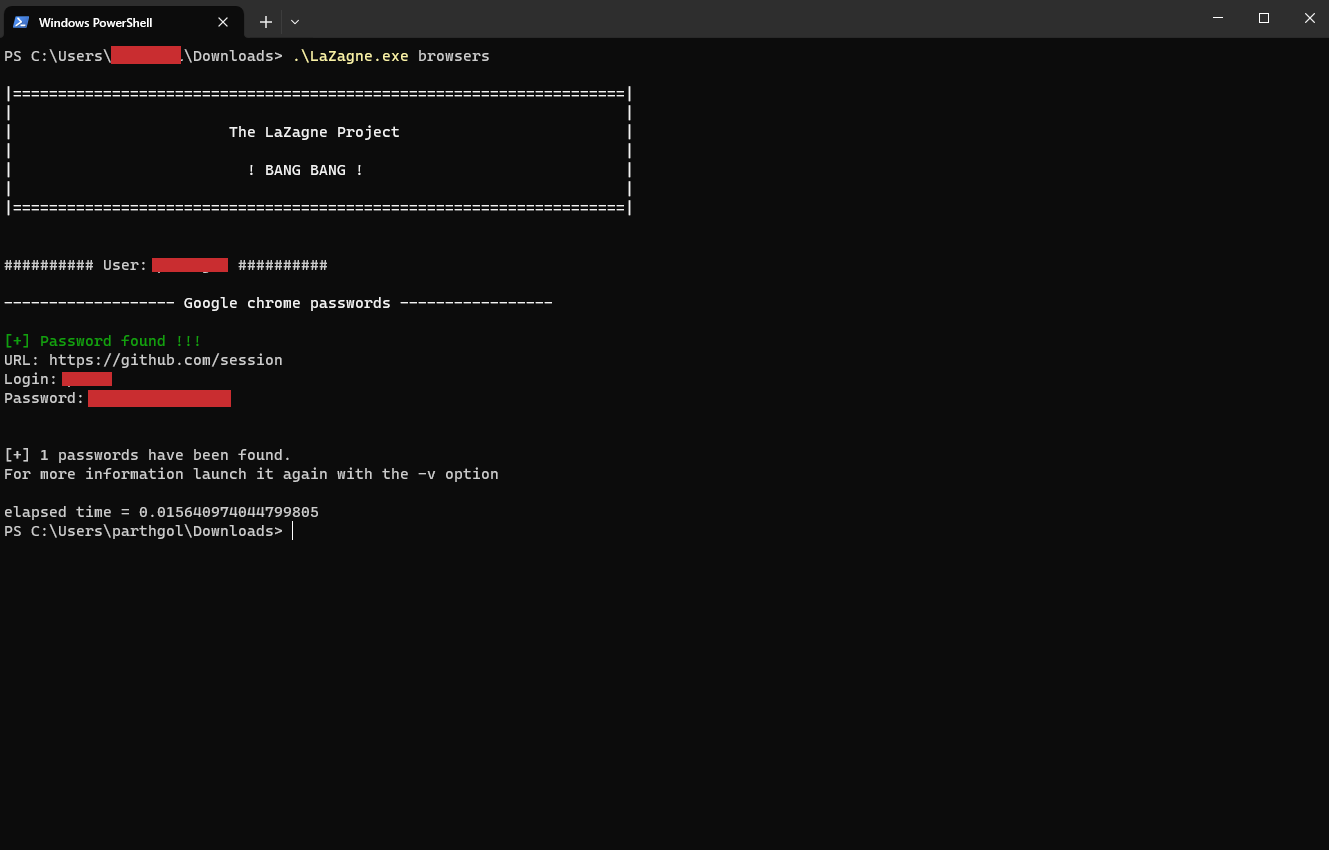
Methodology
To identify how tools such as Lazagne and HackBrowserData extract browser credentials from a host machine, we can download their source code for examination and find key detection opportunities.
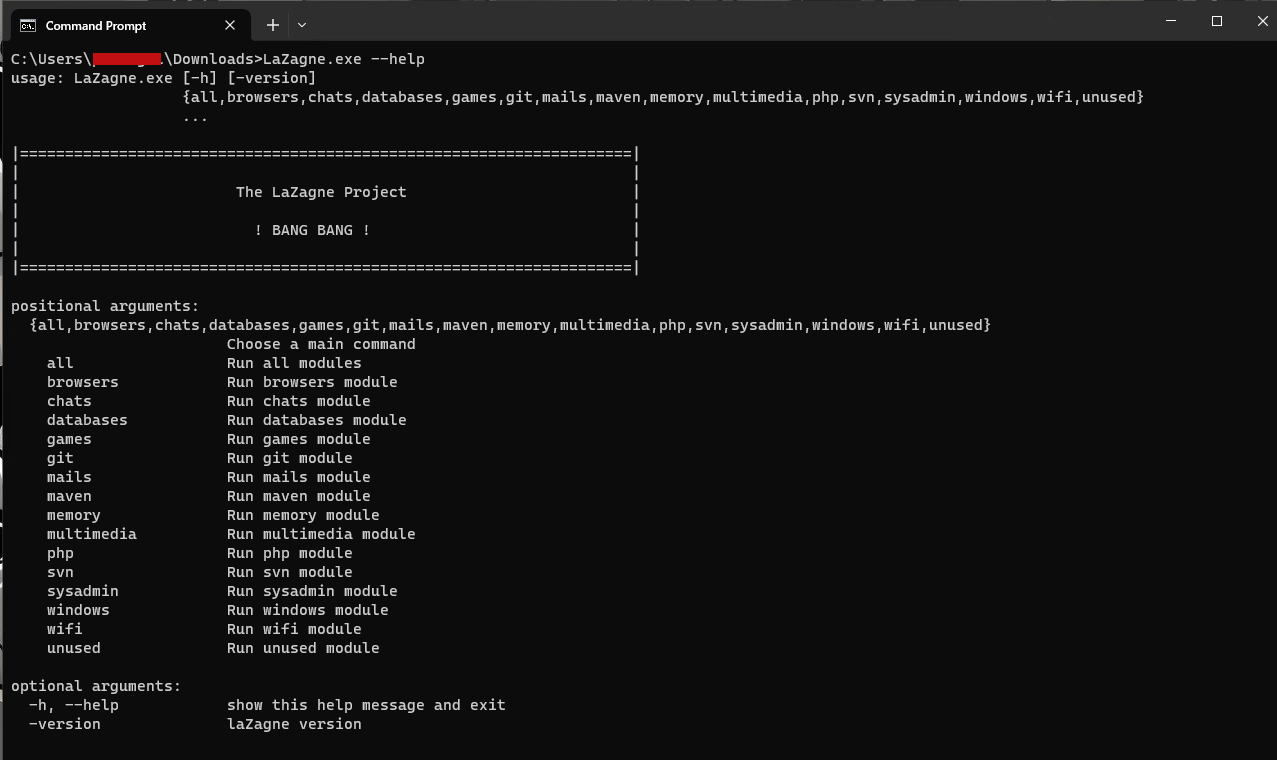
Examining the code for Lazagne and HackBrowserData, it is clear that both tools extract data from predefined file locations in the operating system. Both tools read the following known file paths.
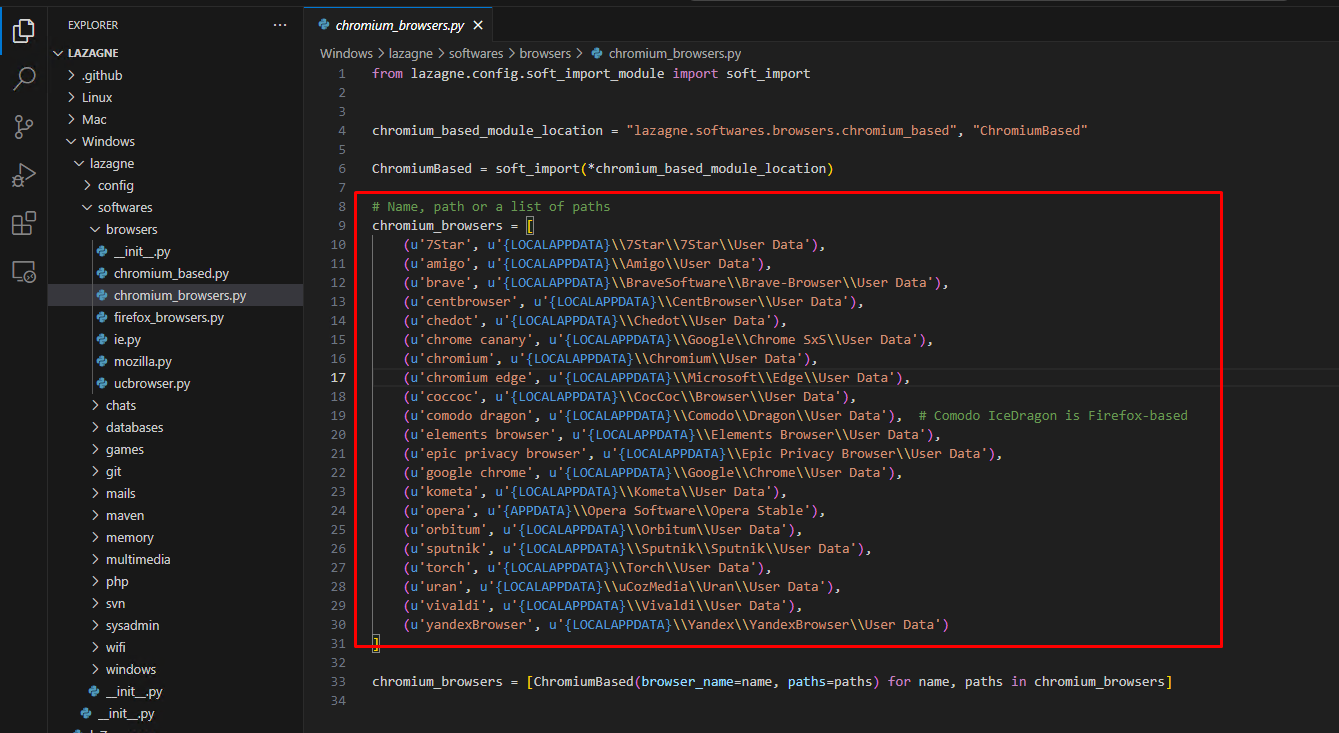
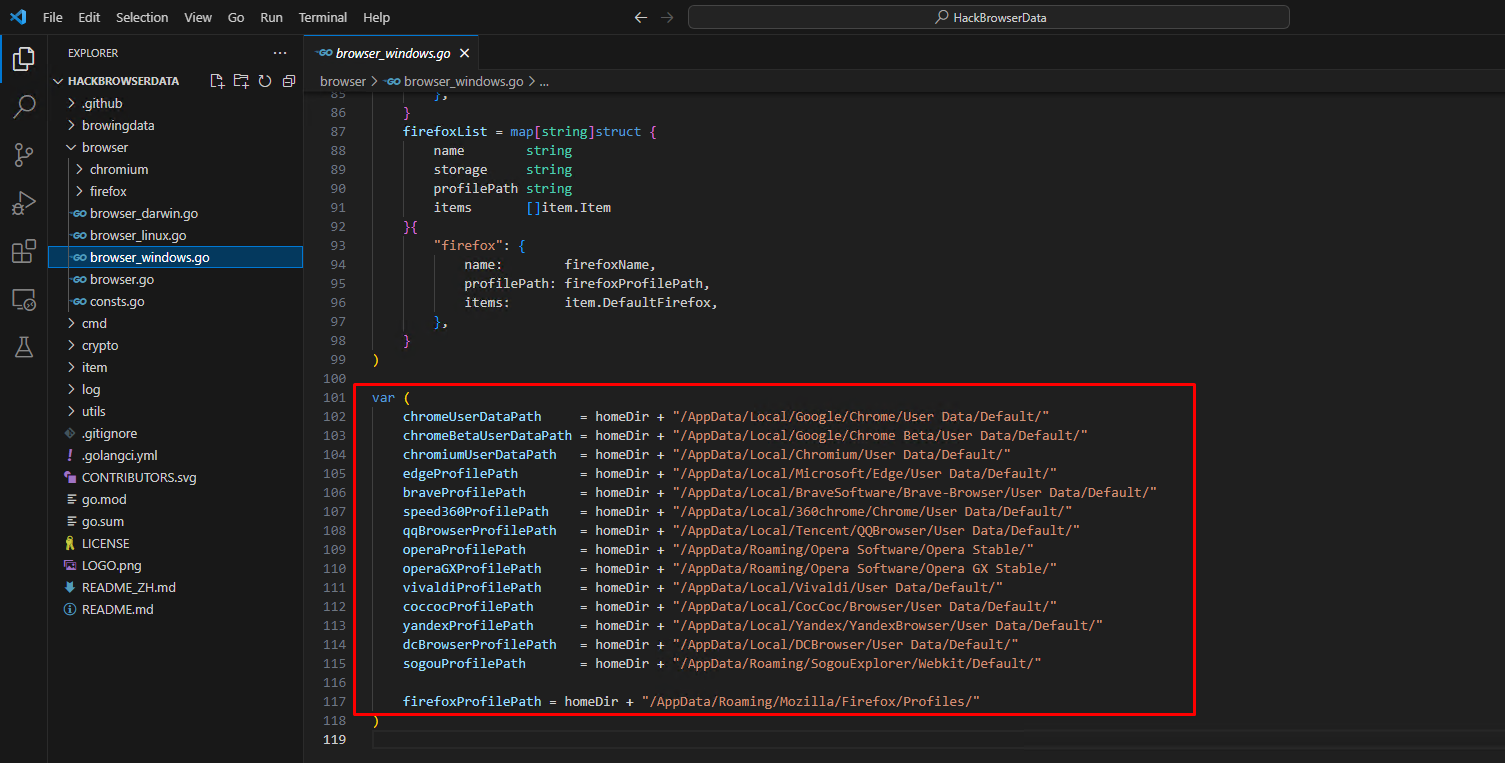
We can also execute both tools and observe them in Procmon to further corroborate our findings. Procmon will show us any process creation, registry/file access and other events to help us narrow down key behaviours among browser credential extraction tools.
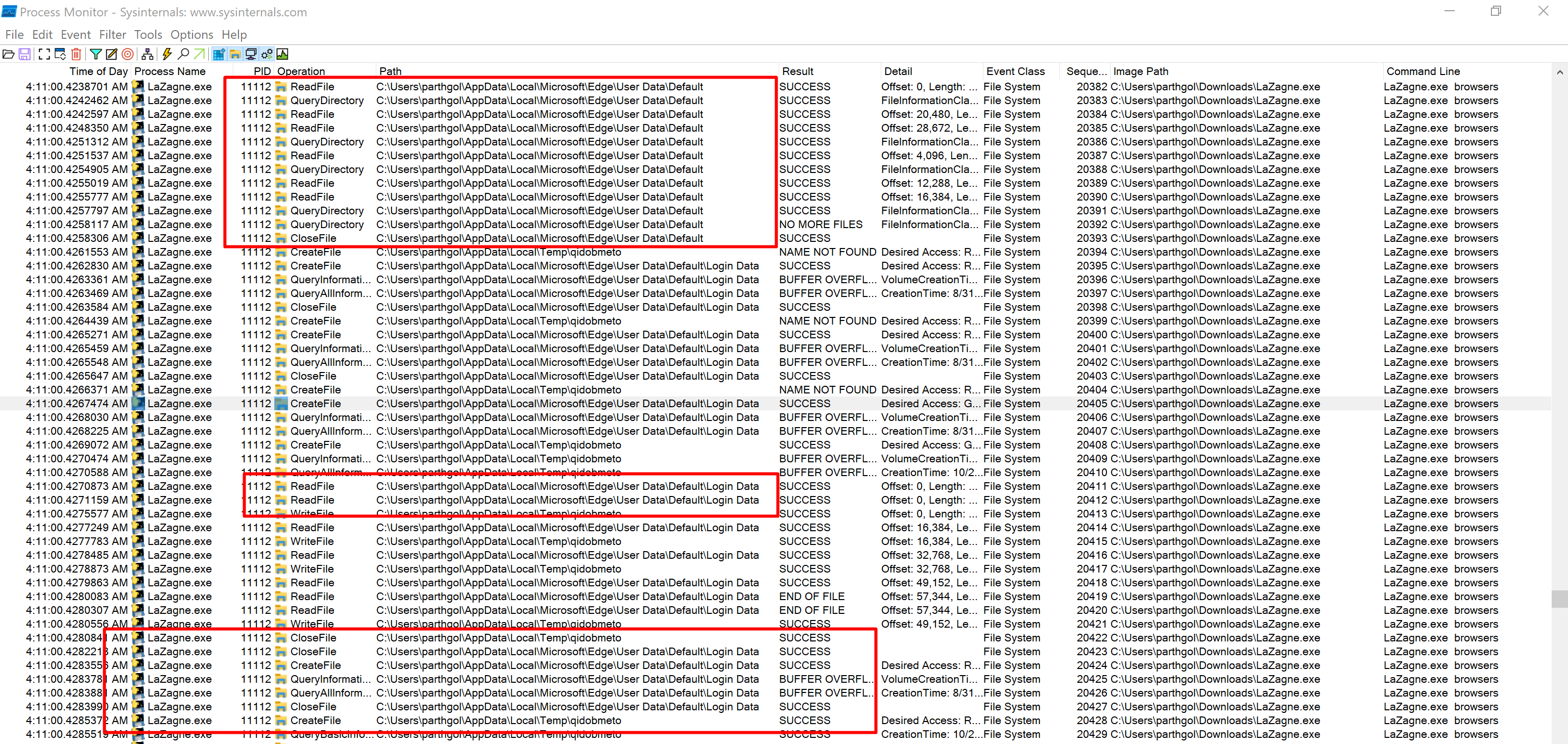
We can also visualise the Procmon logs using Vision-ProcMon, which allows for a graphical view of operations such as file access and modification of registry keys. Utilising the Step Option in Vision-Procmon, we can trace the events and identify multiple paths used to dump browser credentials.
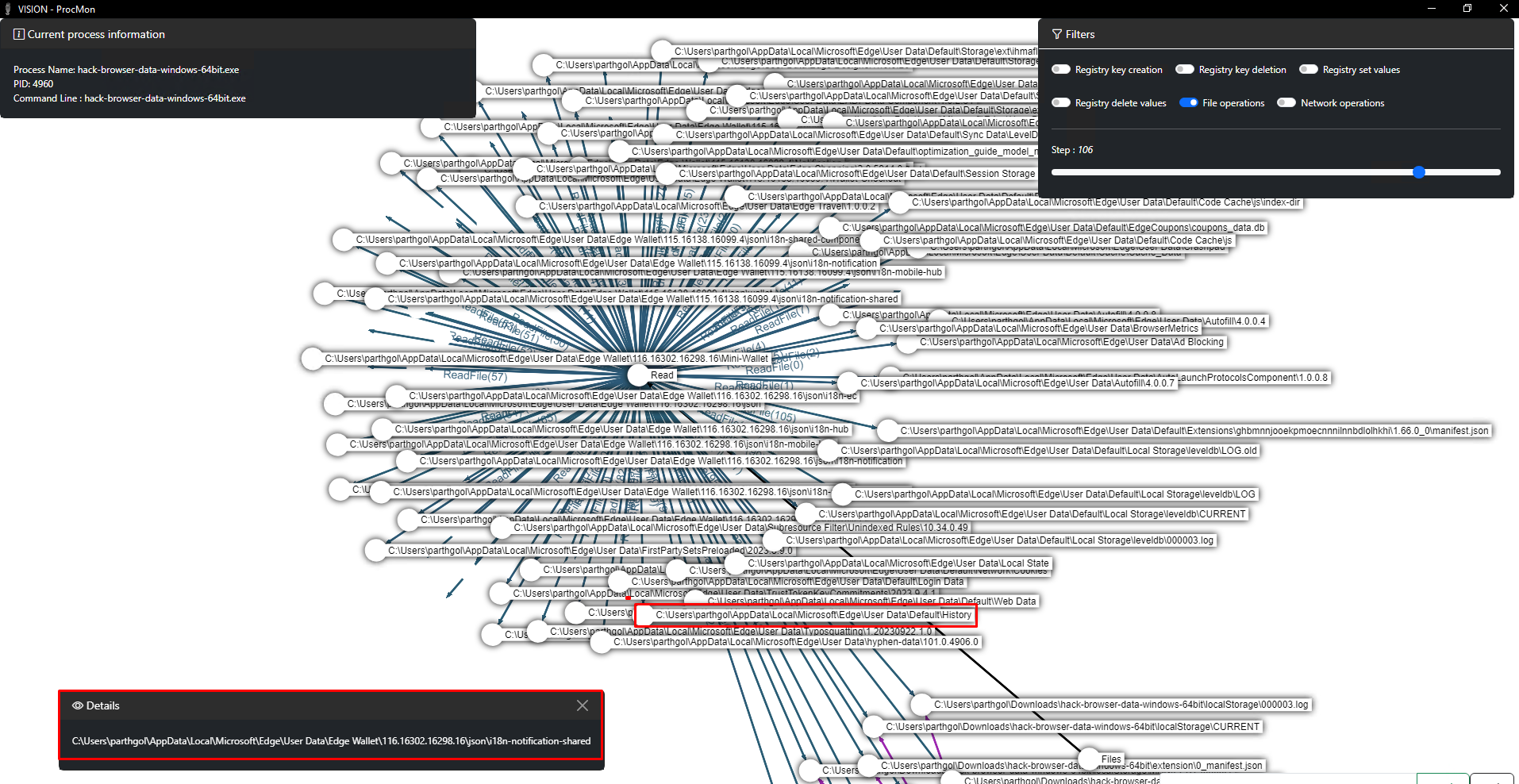
Analysing the procmon logs of various open and closed source tools, we can confirm that all tools access fixed paths where the browsers store their data(such as cookies, credentials, history) and then process these files to extract credentials.
Detecting Unauthorized Access to Browser Files
To set up correct monitoring and detection of browser credential extraction, we need to enable auditing features in Windows to receive logs. We need to get process creation logs to monitor for known malicious command lines and file access logs to monitor unauthorised access to browser files.
Enabling Process Creation Event Logs
Enabling Process Creation auditing will create Event ID 4688 and other necessary details such as Process Path, Parent, Command line, etc, using which we can monitor for malicious command lines. We will use Group Policy Editor to set up Process Creation Auditing.
Configuring Process Auditing:
- Computer Configuration > Windows Settings > Security Settings > Advanced Audit Policy Configuration > Detailed Tracking
- Select: Audit Process Creation, Select: Success + Failure, Select: OK
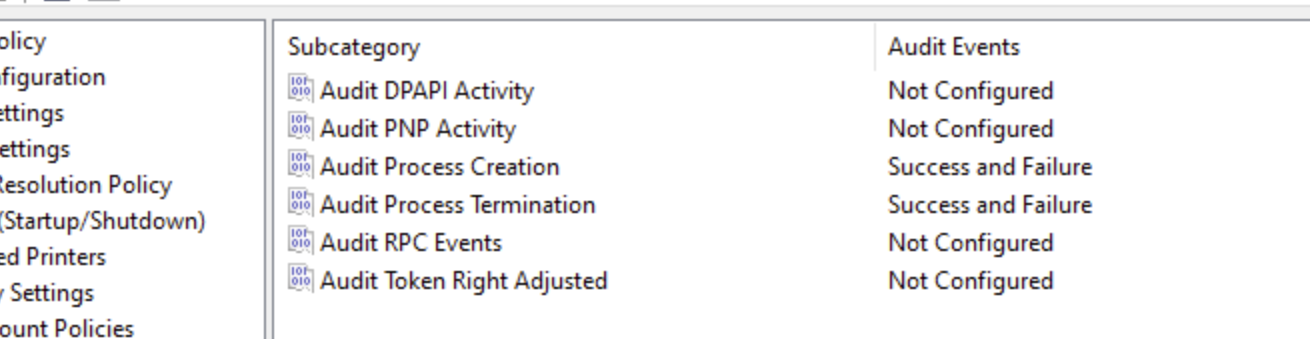
Configuring Command Line in Process Auditing:
- Computer Configuration > Policies > Administrative Templates > System > Audit Process Creation
- Select: Include command line in process creation events, Select Enabled, and Press OK
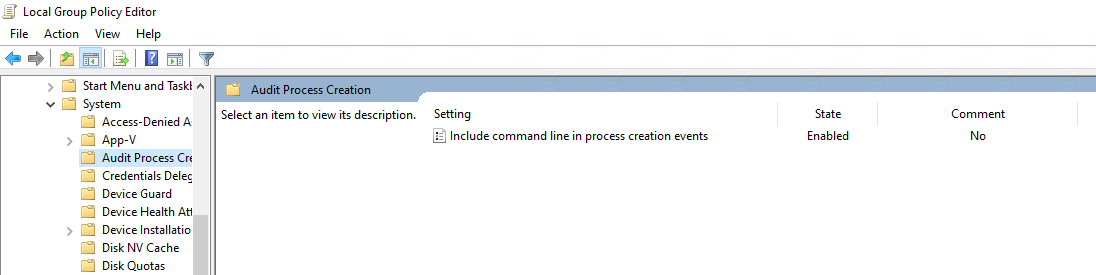
Enabling File Access Audit Logs
Enabling File System auditing is a two-step process where we first enable auditing in group policy and then configure individual files/folders we want to monitor. Configuring File Access auditing will create Event ID 4663 along with other necessary details such as Object Path and which process is accessing the files. We will use Group Policy Editor to set up Process Creation Auditing.
Computer Configuration -> Policies -> Windows Settings -> Security Settings -> Advanced Audit Policy Configuration -> Audit Policies -> Object Access -> Audit File System
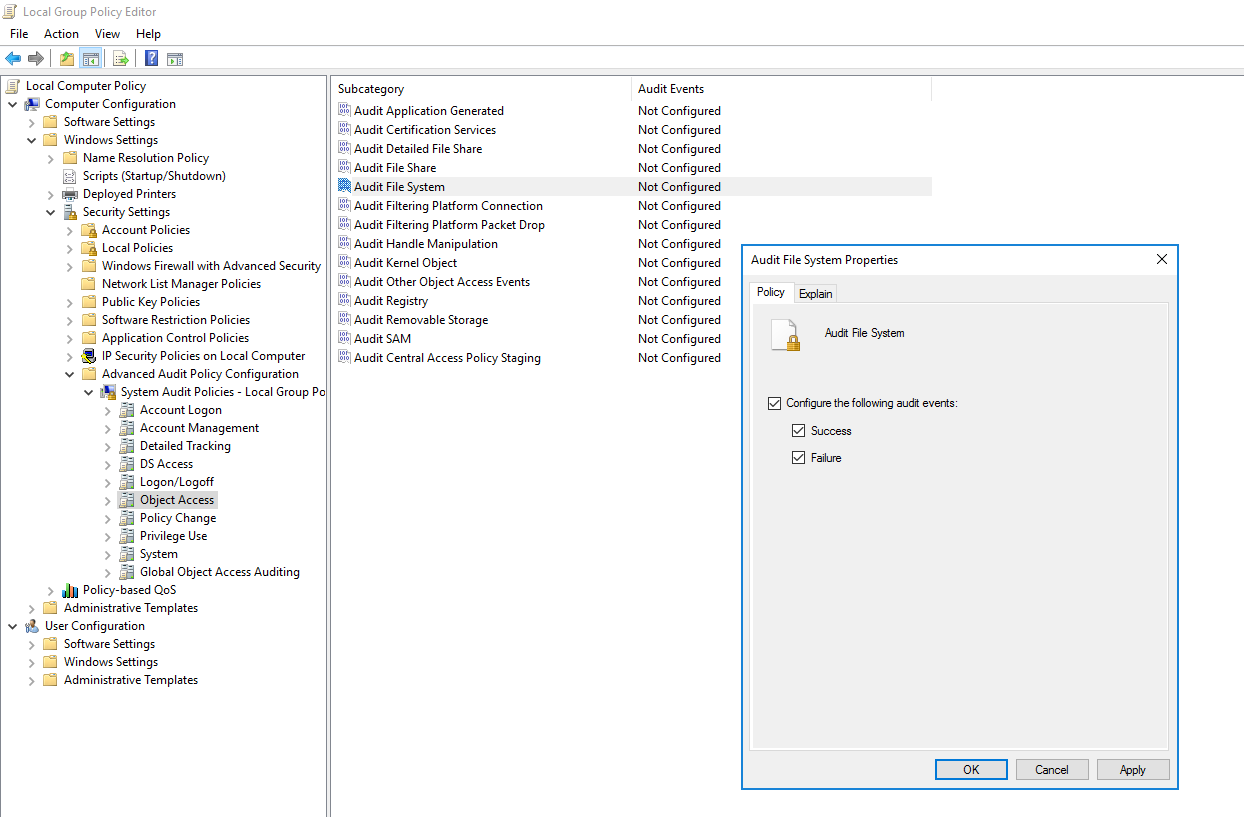
- Navigate to your Local Appdata folder at %LOCALAPPDATA% and configure auditing for each browser folder.
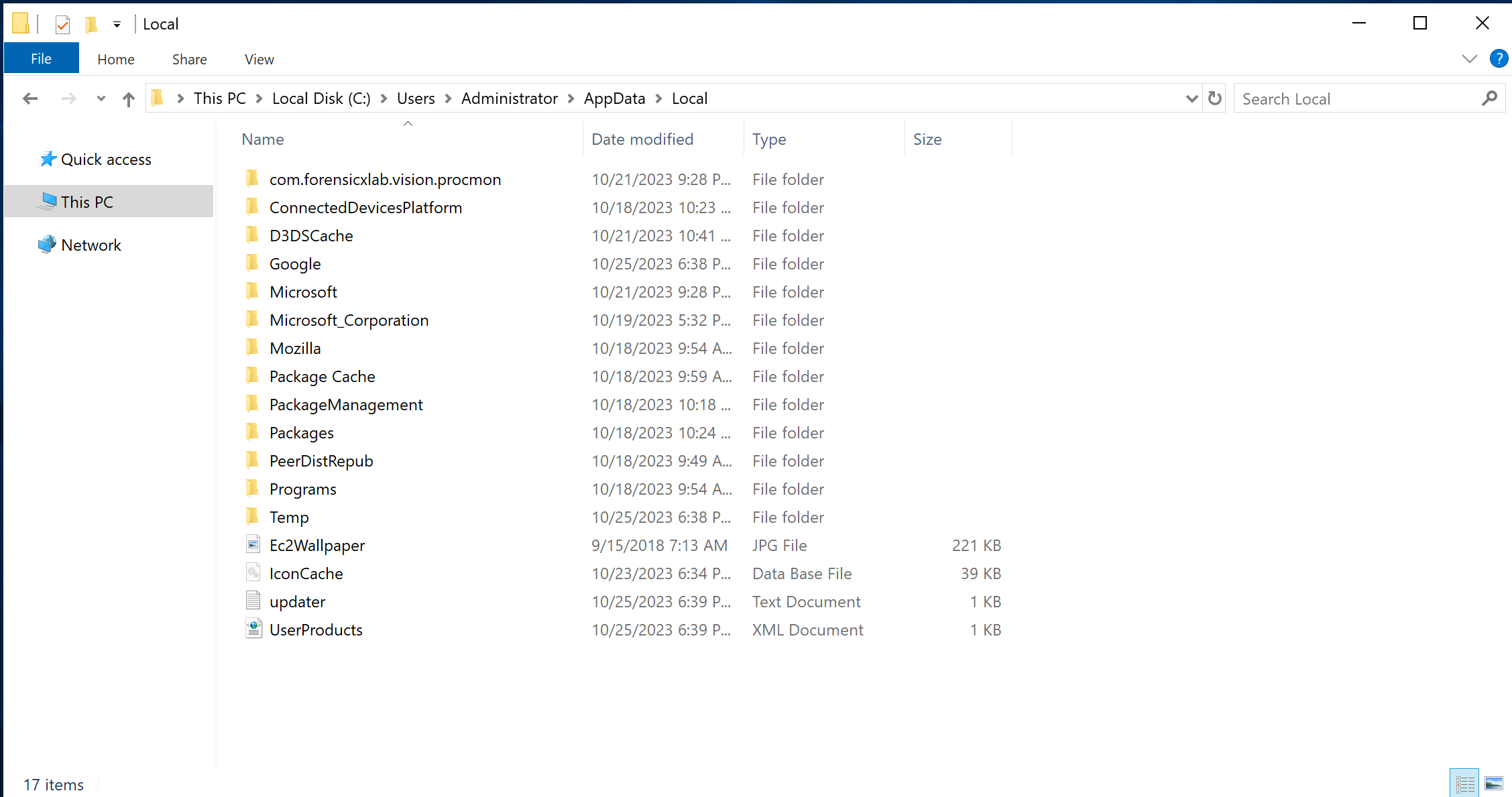
- Right-click the target file/folder and select "Properties"
- Select "Security" tab and click "Advanced"
- Select "Auditing" tab and click "Continue"
- Click "Add" to insert a new auditing entry
- Click "Select a principal" and insert "Everyone"
- Click "Clear all" in the permissions and click "Show advanced permissions
- Tick "List folder / read data"
- Save all the changes
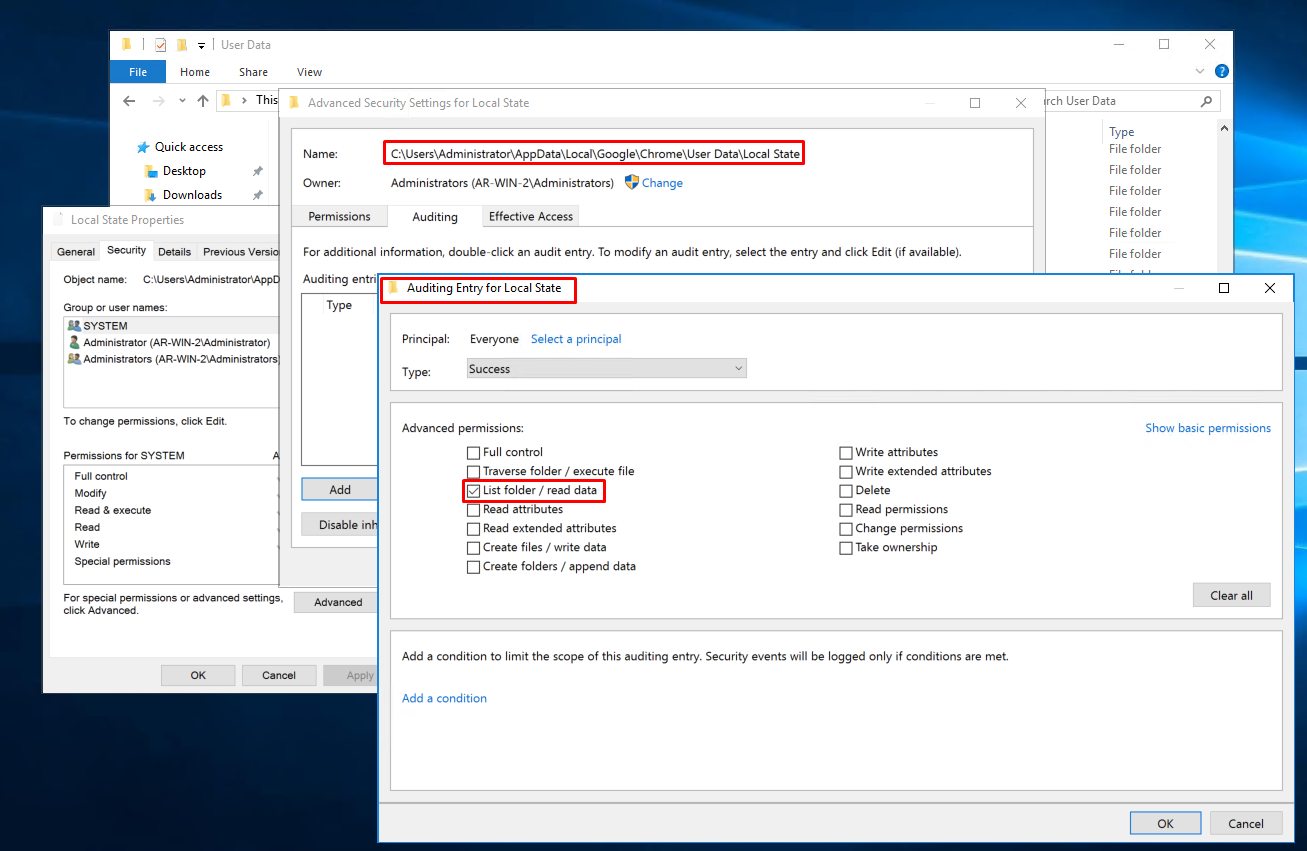
Ensuring Visibility
After enabling Windows event logs, if you execute Lazagne again, you can see the event logs that indicate the execution of Lazagne with the "browsers" parameter.
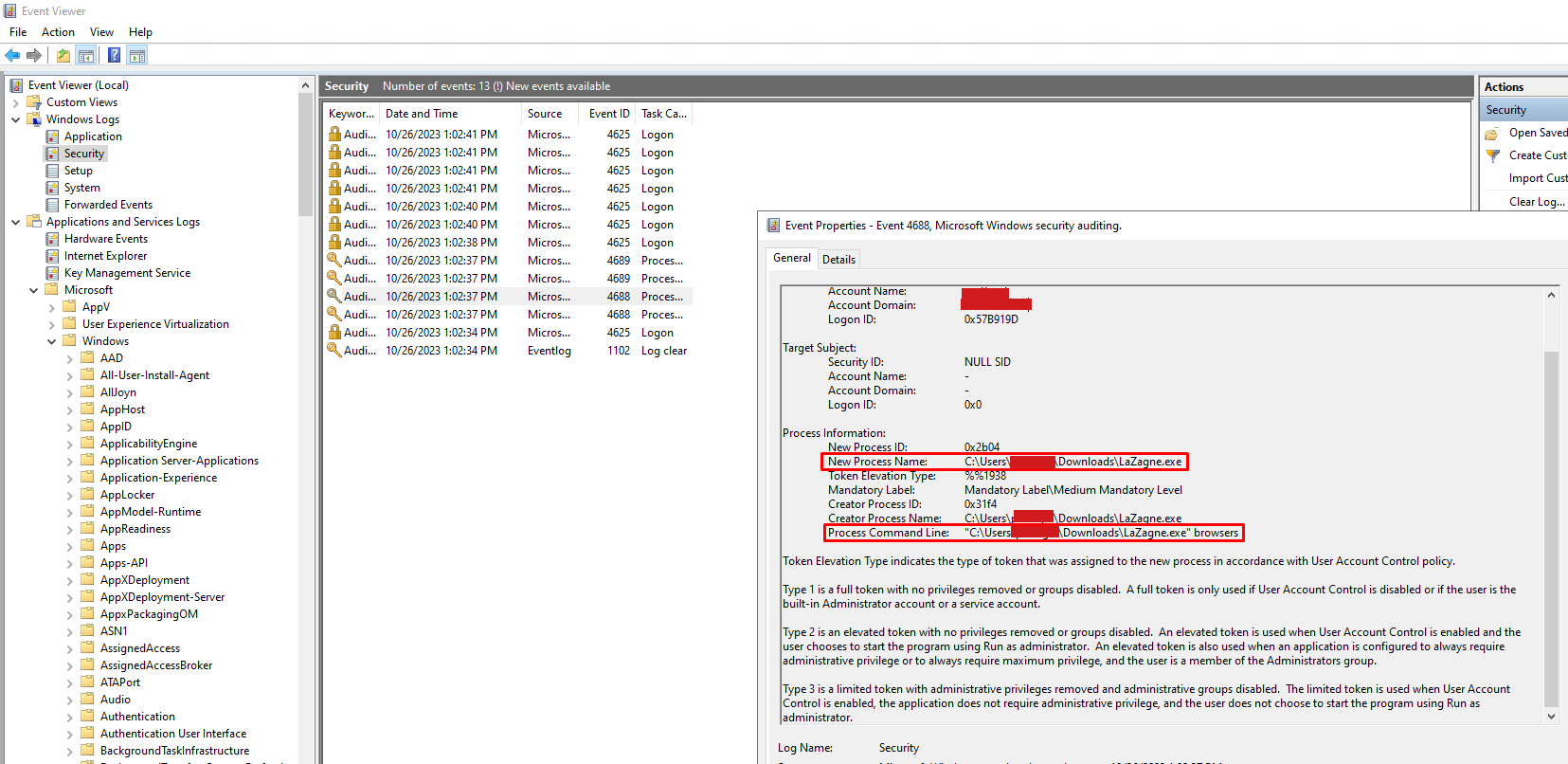
We can also see the File Access Event Logs in Event Viewer → Windows Logs → Security logs by following Windows 4663 Events (An attempt was made to access an object)
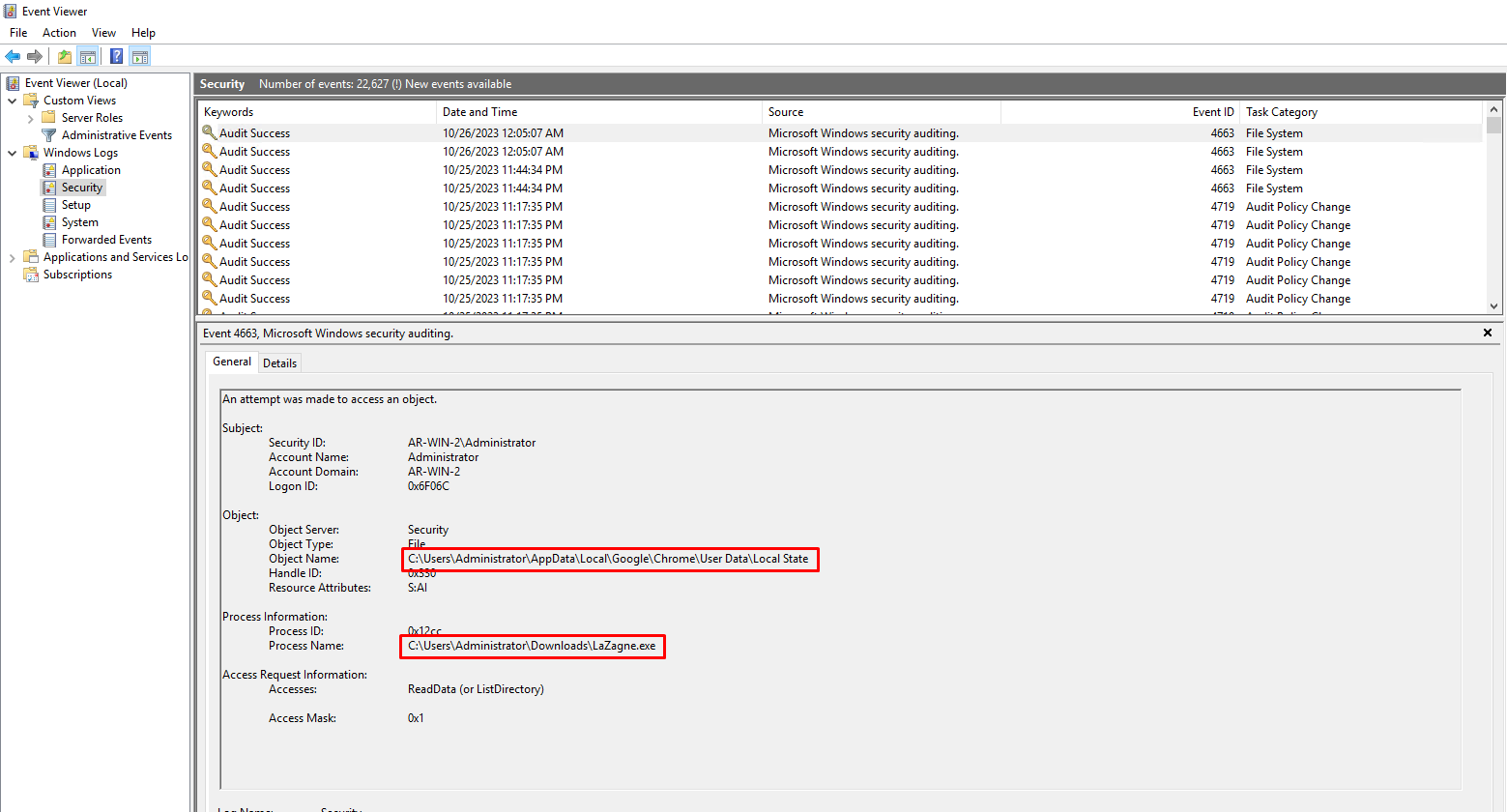
These events can also be forwarded to your SIEM dashboard so you can build appropriate alerts for these behaviours.
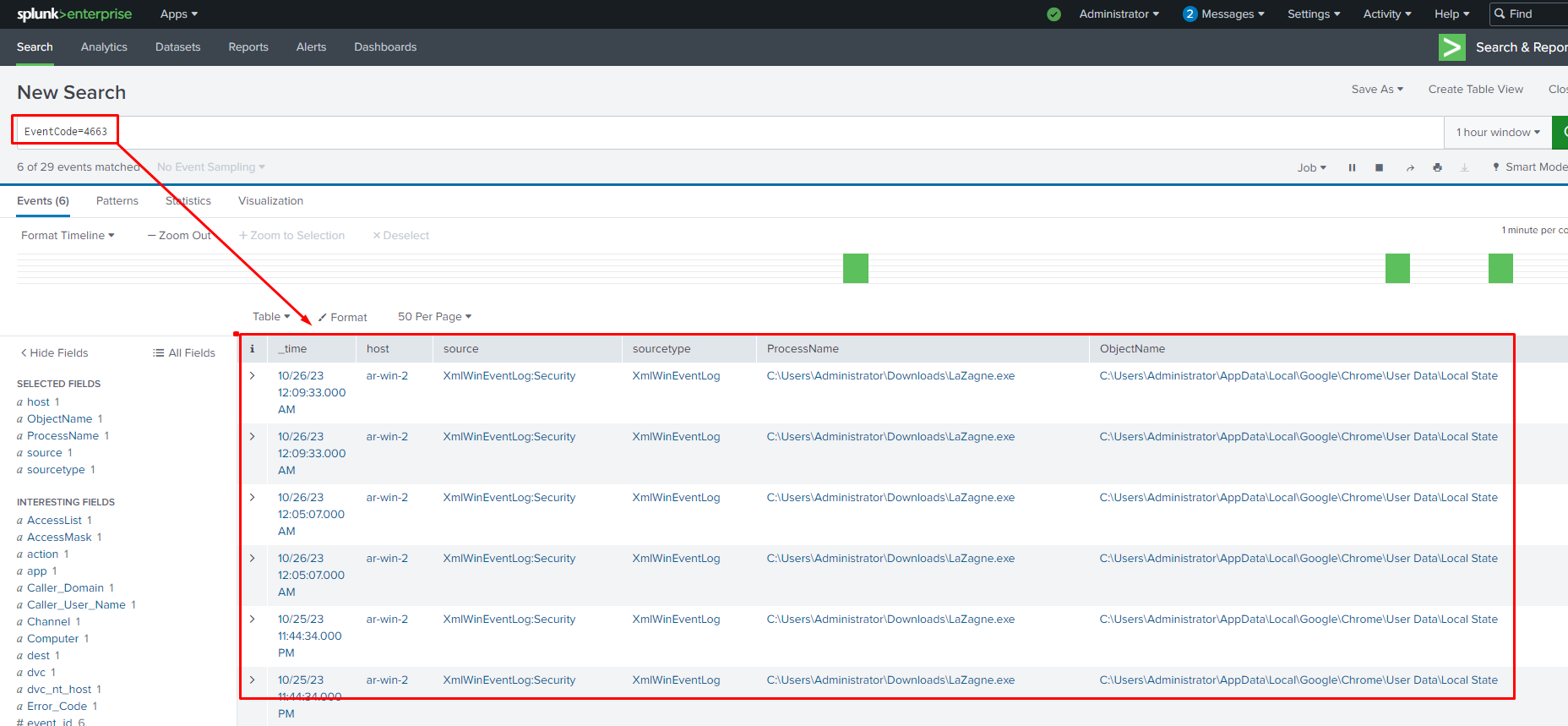
Detection Rules for the Win
By analyzing event logs, we can create a Sigma rule that can detect any unauthorized attempt to execute Lazagne for dumping browser credentials. We can use these rules to detect malicious or unauthorized access to browser credentials.
Command Line Detection
Command line detections are based on default and known command line patterns used by threat actors during the execution of the binary. For any unmodified tool, we can detect its presence either via its hash or by the known command line for this tool. The Sigma rule will detect the presence of the keyword "browser" in the command line along with other keywords commonly used by Lazagne to extract browser credentials.
1title: Access Browser Credential 2description: Adversaries may search for common password storage locations to obtain user credentials. 3id: 198c1a5c-72cc-11ee-b962-0242ac120002 4status: test 5author: Parth-FourCore 6date: 2023/10/21 7tags: 8 - attack.t1003 9 - attack.credential_access 10logsource: 11 product: windows 12detection: 13 keywords: 14 - 'browsers' 15 - 'Databases' 16 - 'Mails' 17 - 'Sysadmin' 18 filter: 19 EventID: 15 # Sysmon's FileStream Events 20 condition: keywords and not filter 21falsepositives: 22 - AV Signature updates 23 - Files with Browsers in their filename 24level: high
In order to test the created Sigma rule, we can utilise Aurora. Aurora is a lightweight and customisable EDR that is based on Sigma rules and can be quickly set up to test your rules.
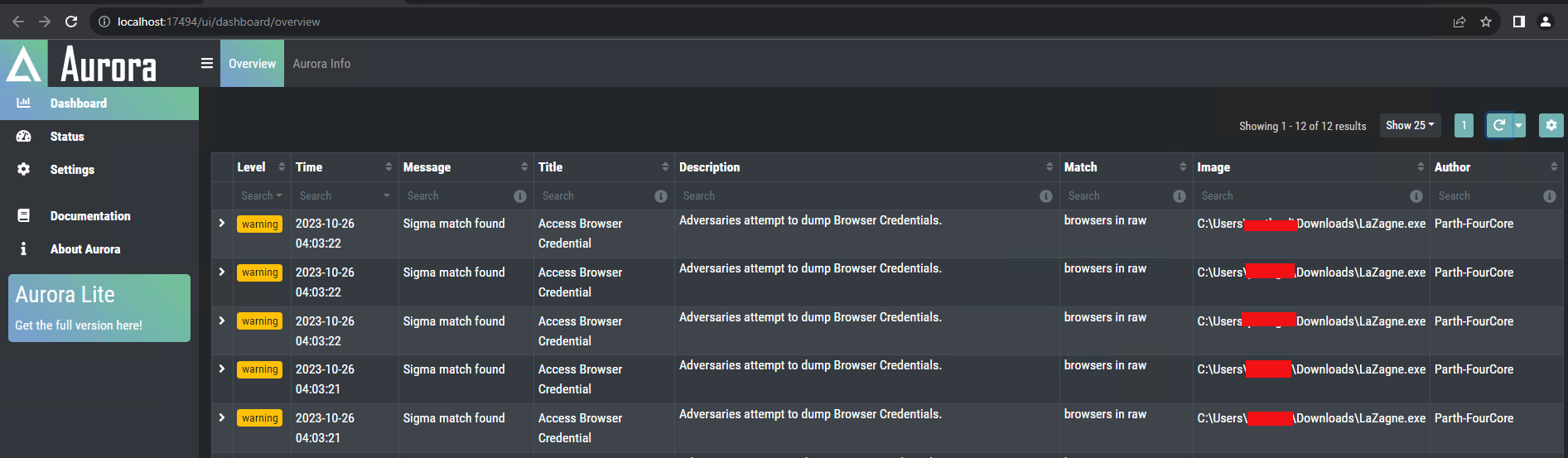
We can use the same Sigma rule to convert into SIEM, EDR, XDR, and data lake query formats to search related event logs and set alerts.
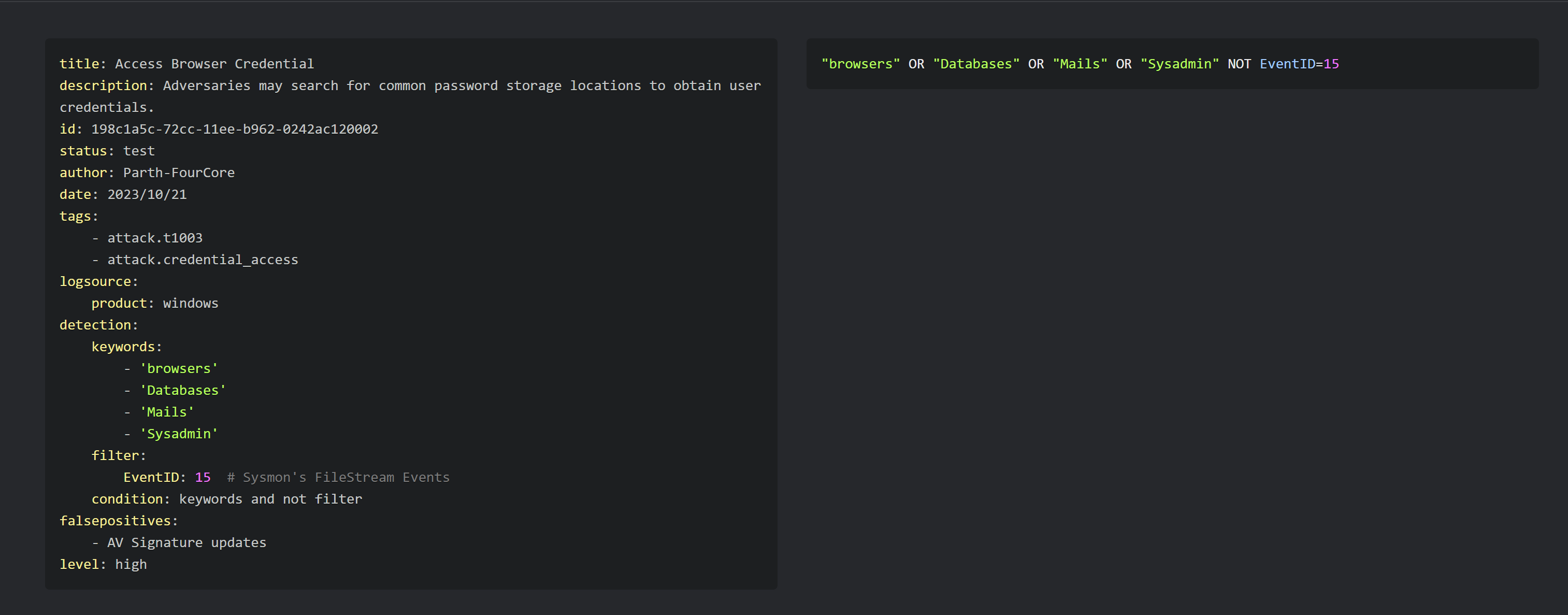
Let us use this search query in the Splunk dashboard
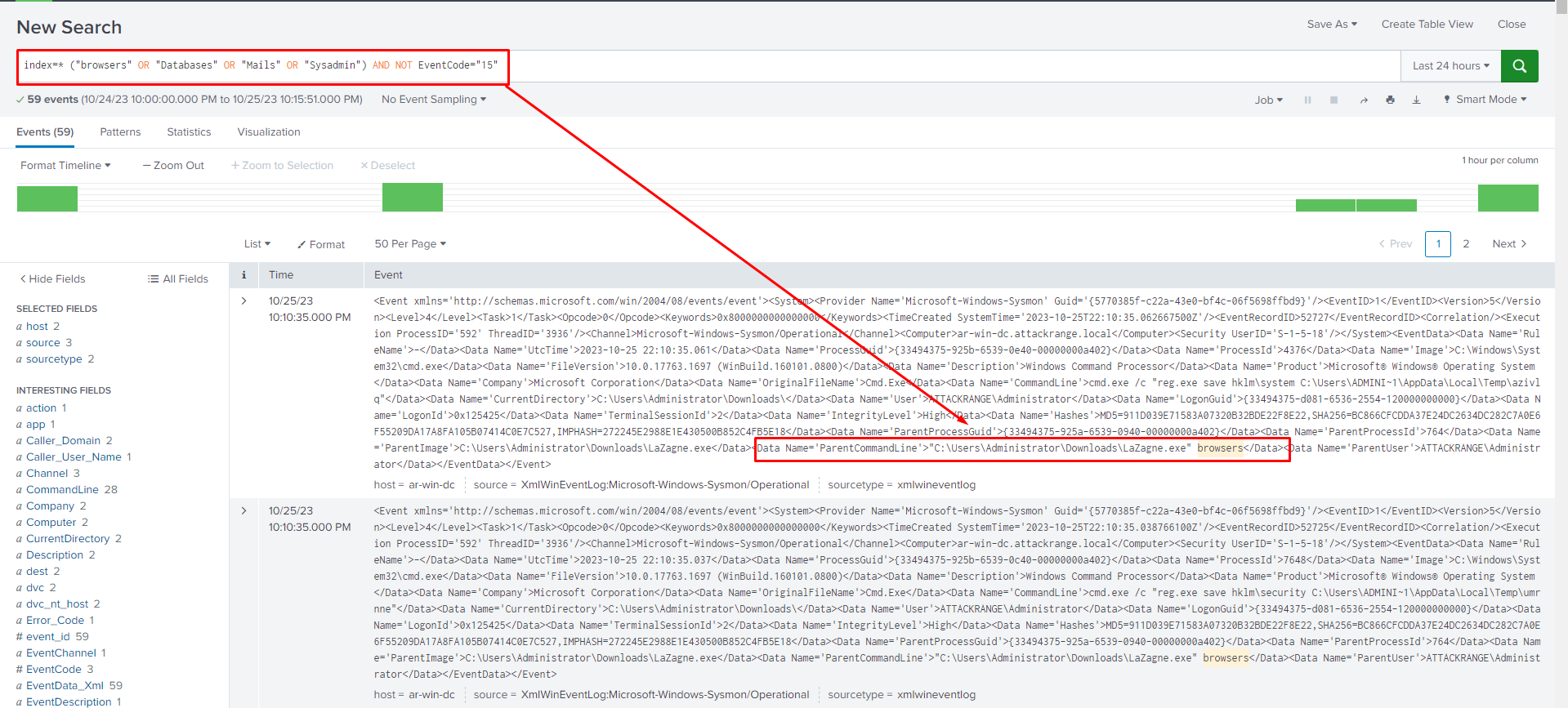
Concerns with Command Line Detections
Command Line detections are very useful for closed source detections or detecting script kiddies which directly use tools without understanding the methodologies.
On the other hand, these rules are brittle for open-source toolkits as these tools can be easily modified, and their command line parameters can be spoofed or modified. Since the rule specifically targets binaries with certain keywords, it won’t detect any changes to default tools.
Also, command line tools can have lots of false positives because the same parameters or keywords can be present in other non-malicious binaries
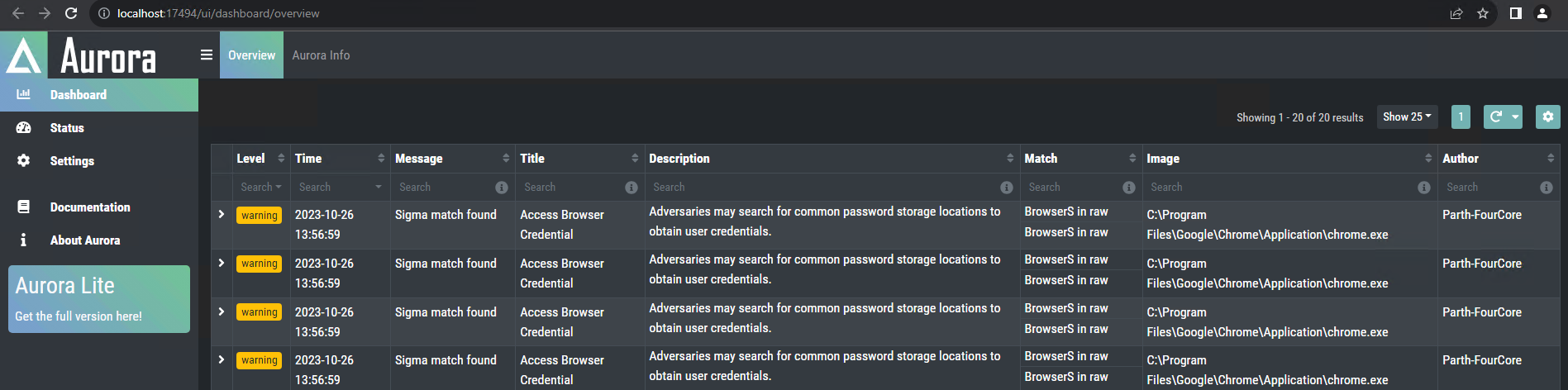
This alert is triggered by the chrome.exe binary, which is a legitimate browser. However, the keyword "Browsers" in Event triggers the alert.
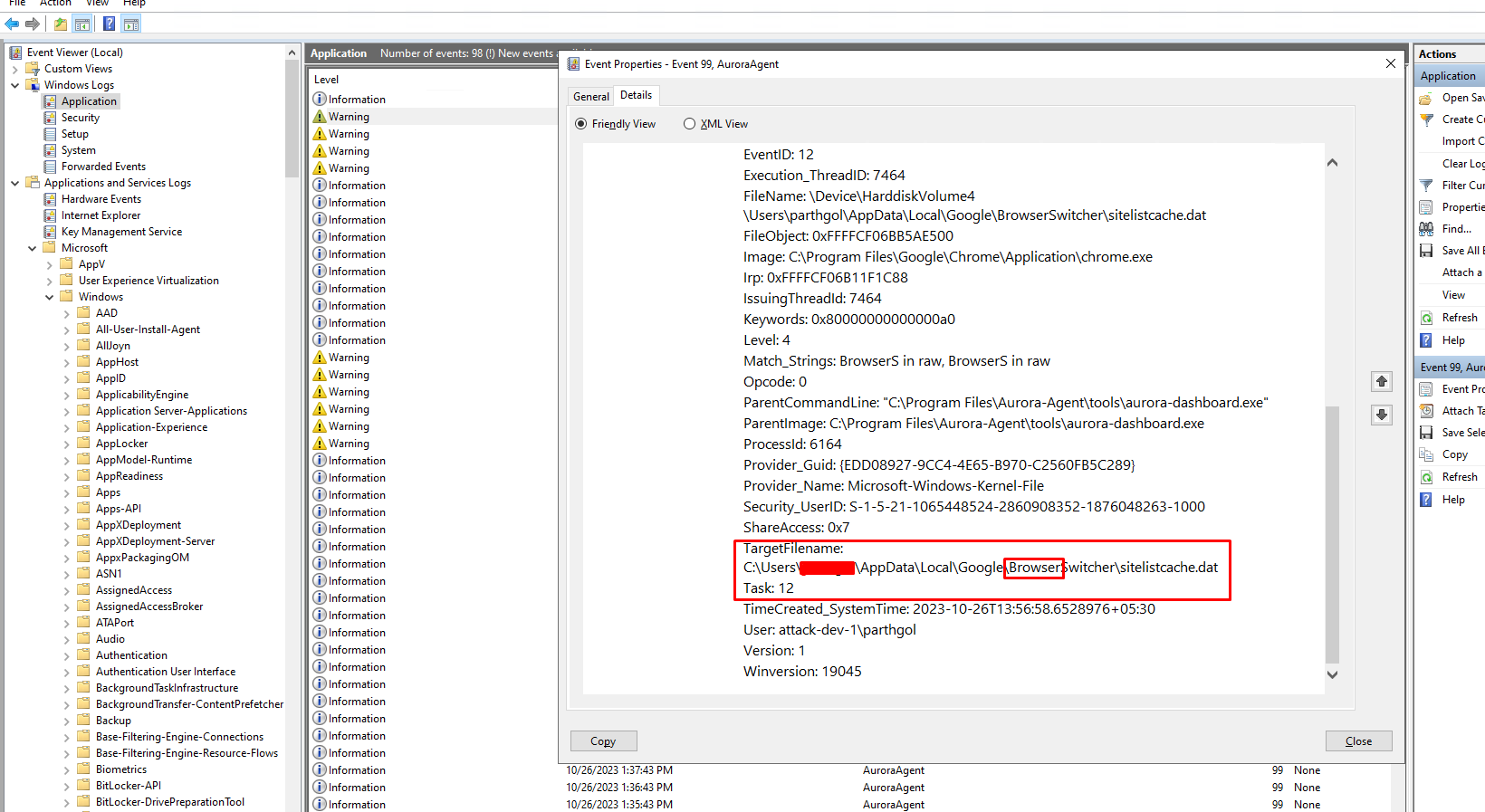
Detect Behaviours not Tools
We can create a different sigma rule which, rather than focusing on command line parameters, focuses on the file access events by the unknown process to alert for malicious behaviours. It is essential to have all the browser paths mentioned in the Sigma rule so that we can monitor access events for all available browsers on the host machine.
1- '\cookies.sqlite' 2- 'release\key3.db' # Firefox 3- 'release\key4.db' # Firefox 4- 'release\logins.json' # Firefox 5- '\Appdata\Local\Chrome\User Data\Default\Login Data' # Crome 6- '\AppData\Local\Google\Chrome\User Data\Default\Network\Cookies' # googel crome 7- '\AppData\Local\Google\Chrome\User Data\Local State' 8- '\Appdata\Local\7Star\7Star\User Data' # 7Star 9- '\Appdata\Local\Amigo\User Data' # amigo 10- '\Appdata\Local\BraveSoftware\Brave-Browser\User Data' # brave 11- '\Appdata\Local\CentBrowser\User Data' # centbrowser 12- '\Appdata\Local\Chedot\User Data' # chedot 13- '\Appdata\Local\Google\Chrome SxS\User Data' # chrome canary 14- '\Appdata\Local\Chromium\User Data' # chromium 15- '\Appdata\Local\Microsoft\Edge\User Data' # chromium edge 16- '\Appdata\Local\CocCoc\Browser\User Data' # coccoc 17- '\Appdata\Local\Comodo\Dragon\User Data' # Comodo IceDragon is Firefox-based 18- '\Appdata\Local\Elements Browser\User Data' # elements browser 19- '\Appdata\Local\Epic Privacy Browser\User Data' # epic privacy browser 20- '\Appdata\Local\Kometa\User Data' # kometa 21- '\Appdata\Opera Software\Opera Stable' # opera 22- '\Appdata\Local\Orbitum\User Data' # orbitum 23- '\Appdata\Local\Sputnik\Sputnik\User Data' # sputnik 24- '\Appdata\Local\Torch\User Data' # torch 25- '\Appdata\Local\uCozMedia\Uran\User Data' # uran 26- '\Appdata\Local\Vivaldi\User Data' # vivaldi 27- '\Appdata\Local\Yandex\YandexBrowser\User Data' # yandexBrowser 28- '\Appdata\Local\Mozilla\Firefox' # firefox 29- '\Appdata\Local\NETGATE Technologies\BlackHawk' # blackHawk 30- '\Appdata\Local\8pecxstudios\Cyberfox' # cyberfox 31- '\Appdata\Local\Comodo\IceDragon' # comodo IceDragon 32- '\Appdata\Local\K-Meleon' # k-Meleon 33- '\Appdata\Local\Mozilla\icecat' # icecat 34- '\Appdata\Local\UCBrowser' # UCbrowser
Weeding out False Positives
Since these files and paths are not only accessed by unauthorized tools and processes but also used by antivirus software, legitimate binaries, 3rd party backup software, and other authorized tools in your environment, It is crucial to add appropriate filters to the Sigma rule to prevent false positives. The following list is what we observed in our test environment, which are false positives. Auditing the rules in your production environment is crucial to eliminate false positives.
| Windows defender | C:\ProgramData\Microsoft\Windows Defender\MsMpEng.exe |
|---|---|
| Windows Installer | C:\Windows\System32\msiexec.exe |
| Browser Files | chrome.exe, edge.exe |
Here, adding all file and folder paths with a filter parameter will help avoid false positives.
1title: Access Browser Credential Files 2description: Adversaries may search for common password storage locations to obtain user credentials. 3id: 198c1a5c-72cc-11ee-b962-0242ac120002 4status: experimental 5author: Parth-FourCore 6date: 2023/10/24 7tags: 8 - attack.t1003 9 - attack.credential_access 10logsource: 11 category: file_access 12 product: windows 13detection: 14 selection_all: 15 ObjectName|contains: 16 - '\cookies.sqlite' 17 - 'release\key3.db' # Firefox 18 - 'release\key4.db' # Firefox 19 - 'release\logins.json' # Firefox 20 - '\Appdata\Local\Chrome\User Data\Default\Login Data' # Crome 21 - '\AppData\Local\Google\Chrome\User Data\Default\Network\Cookies' # googel crome 22 - '\AppData\Local\Google\Chrome\User Data\Local State' 23 - '\Appdata\Local\7Star\7Star\User Data' # 7Star 24 - '\Appdata\Local\Amigo\User Data' # amigo 25 - '\Appdata\Local\BraveSoftware\Brave-Browser\User Data' # brave 26 - '\Appdata\Local\CentBrowser\User Data' # centbrowser 27 - '\Appdata\Local\Chedot\User Data' # chedot 28 - '\Appdata\Local\Google\Chrome SxS\User Data' # chrome canary 29 - '\Appdata\Local\Chromium\User Data' # chromium 30 - '\Appdata\Local\Microsoft\Edge\User Data' # chromium edge 31 - '\Appdata\Local\CocCoc\Browser\User Data' # coccoc 32 - '\Appdata\Local\Comodo\Dragon\User Data' # Comodo IceDragon is Firefox-based 33 - '\Appdata\Local\Elements Browser\User Data' # elements browser 34 - '\Appdata\Local\Epic Privacy Browser\User Data' # epic privacy browser 35 - '\Appdata\Local\Kometa\User Data' # kometa 36 - '\Appdata\Opera Software\Opera Stable' # opera 37 - '\Appdata\Local\Orbitum\User Data' # orbitum 38 - '\Appdata\Local\Sputnik\Sputnik\User Data' # sputnik 39 - '\Appdata\Local\Torch\User Data' # torch 40 - '\Appdata\Local\uCozMedia\Uran\User Data' # uran 41 - '\Appdata\Local\Vivaldi\User Data' # vivaldi 42 - '\Appdata\Local\Yandex\YandexBrowser\User Data' # yandexBrowser 43 - '\Appdata\Local\Mozilla\Firefox' # firefox 44 - '\Appdata\Local\NETGATE Technologies\BlackHawk' # blackHawk 45 - '\Appdata\Local\8pecxstudios\Cyberfox' # cyberfox 46 - '\Appdata\Local\Comodo\IceDragon' # comodo IceDragon 47 - '\Appdata\Local\K-Meleon' # k-Meleon 48 - '\Appdata\Local\Mozilla\icecat' # icecat 49 - '\Appdata\Local\UCBrowser' # UCbrowser 50 filter_main_system: 51 Image: System 52 ParentImage: Idle 53 filter_main_generic: 54 Image|startswith: 55 - 'C:\Program Files\' 56 - 'C:\Program Files (x86)\' 57 - 'C:\WINDOWS\system32\' 58 - 'C:\WINDOWS\SysWOW64\' 59 filter_optional_defender: 60 Image|startswith: 'C:\ProgramData\Microsoft\Windows Defender\' 61 Image|endswith: 62 - '\MpCopyAccelerator.exe' 63 - '\MsMpEng.exe' 64 filter_optional_msiexec: 65 ParentImage: 'C:\Windows\System32\msiexec.exe' 66 condition: selection_all and not 1 of filter_main_* and not 1 of filter_optional_* 67falsepositives: 68 - Antivirus, Anti-Spyware, Anti-Malware Software 69 - Backup software 70 - Legitimate software 71level: high
Let's execute the lazagne and HackBrowserData tools with the Aurora agent to verify the new Sigma rule.
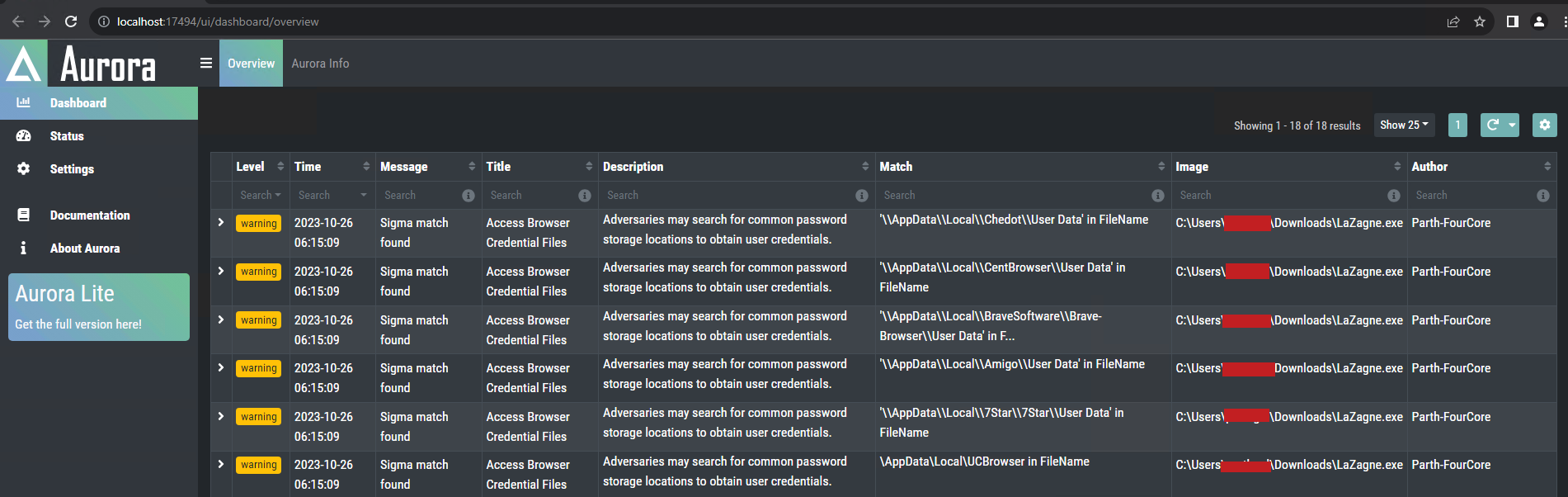
We will receive an alert when HackBrowserData attempts to access browser credential files as well.
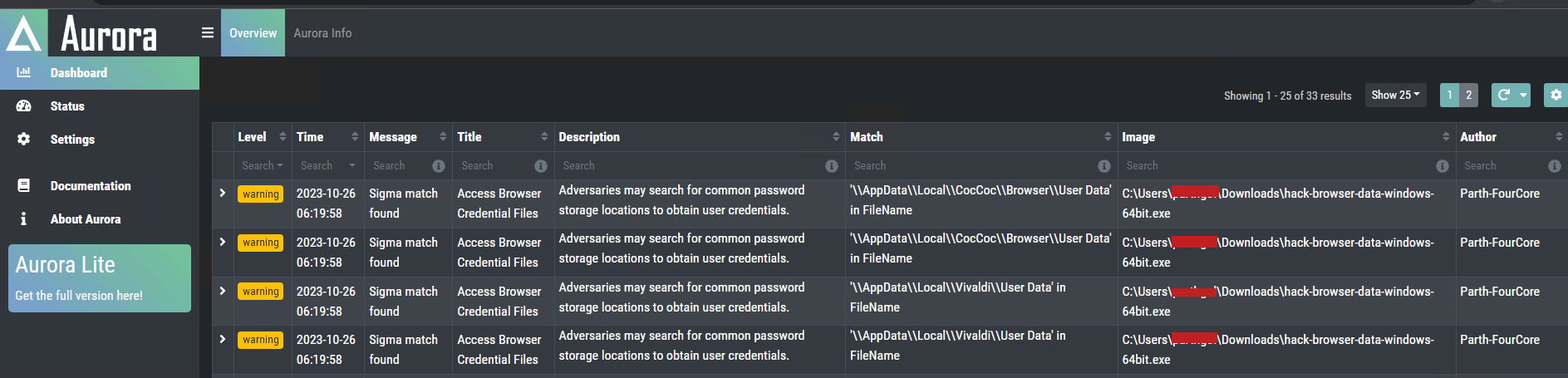
These rules are now ready for use in our environment, albeit with a clause. This rule will not get triggered in case of a process injection attack; however, we will discuss that in a future blog. Identifying false positives and updating your rules accordingly is a continuous process.
Setting up alerts
Let's convert the Sigma rule to a Splunk query and use it to search in the Splunk dashboard.
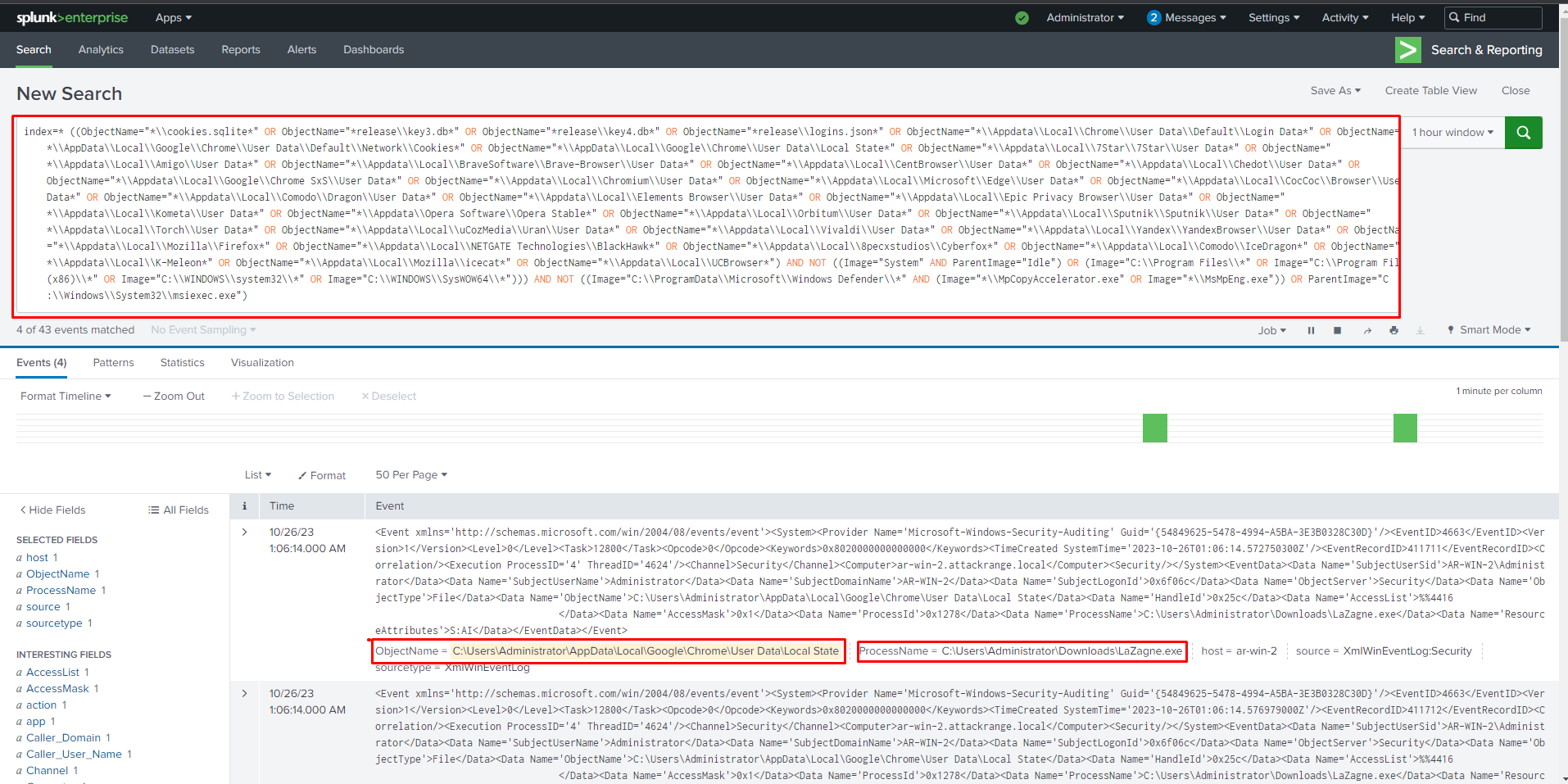
We can see the Splunk showcases logs for Lazagne, trying to extract stored login information from Google Chrome's saved password file.
We can alert on this behaviour and prevent future threats by converting the query to an alert by simply clicking on "Save As" and selecting "Alert".

In the "Save As" alert menu, please ensure that you fill in all the necessary details for the alert.
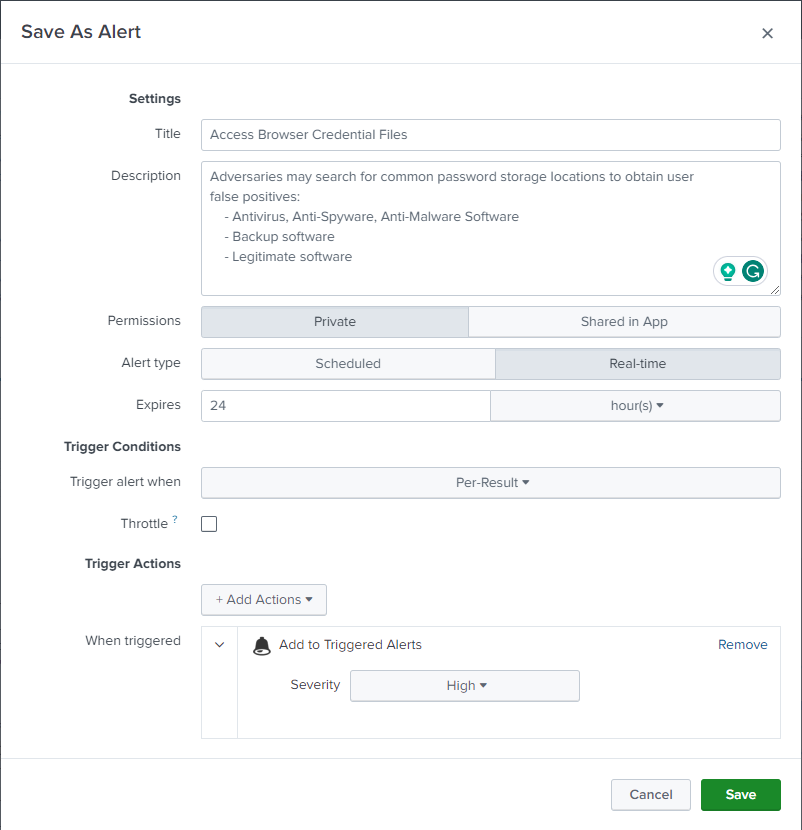
Click on the Save button to save the alert. Now, let's try triggering the alert with different tools to ensure that the alert we created using a Sigma rule works with any browser credential extraction tool. Once configured, we can see that the alert is also triggered with different hacking tools.

When you click on "View Result", you will be able to locate the event that triggered this alert.
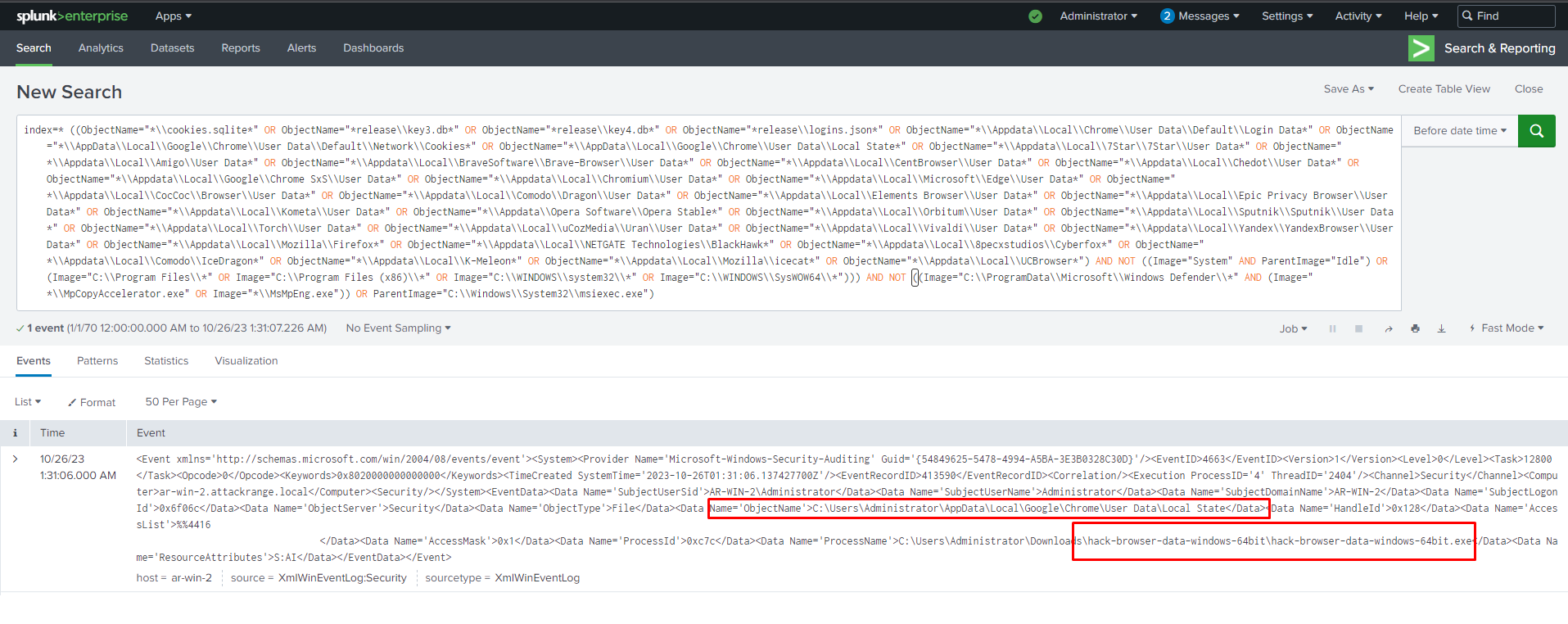
By specifying file names and file paths in our Sigma rule, we can detect any unauthorised access to valuable files such as usernames and passwords stored in the browser. Additionally, we can identify any unauthorised execution of hacker tools which try to obtain browser credentials.
Browser Credential Access with FourCore ATTACK
The FourCore ATTACK platform can emulate the different types of browser-based credential access techniques, such as via LaZagne, via using Powershell or by accessing the files directly. These variants can be hunted using the Sigma rules shared in this post.
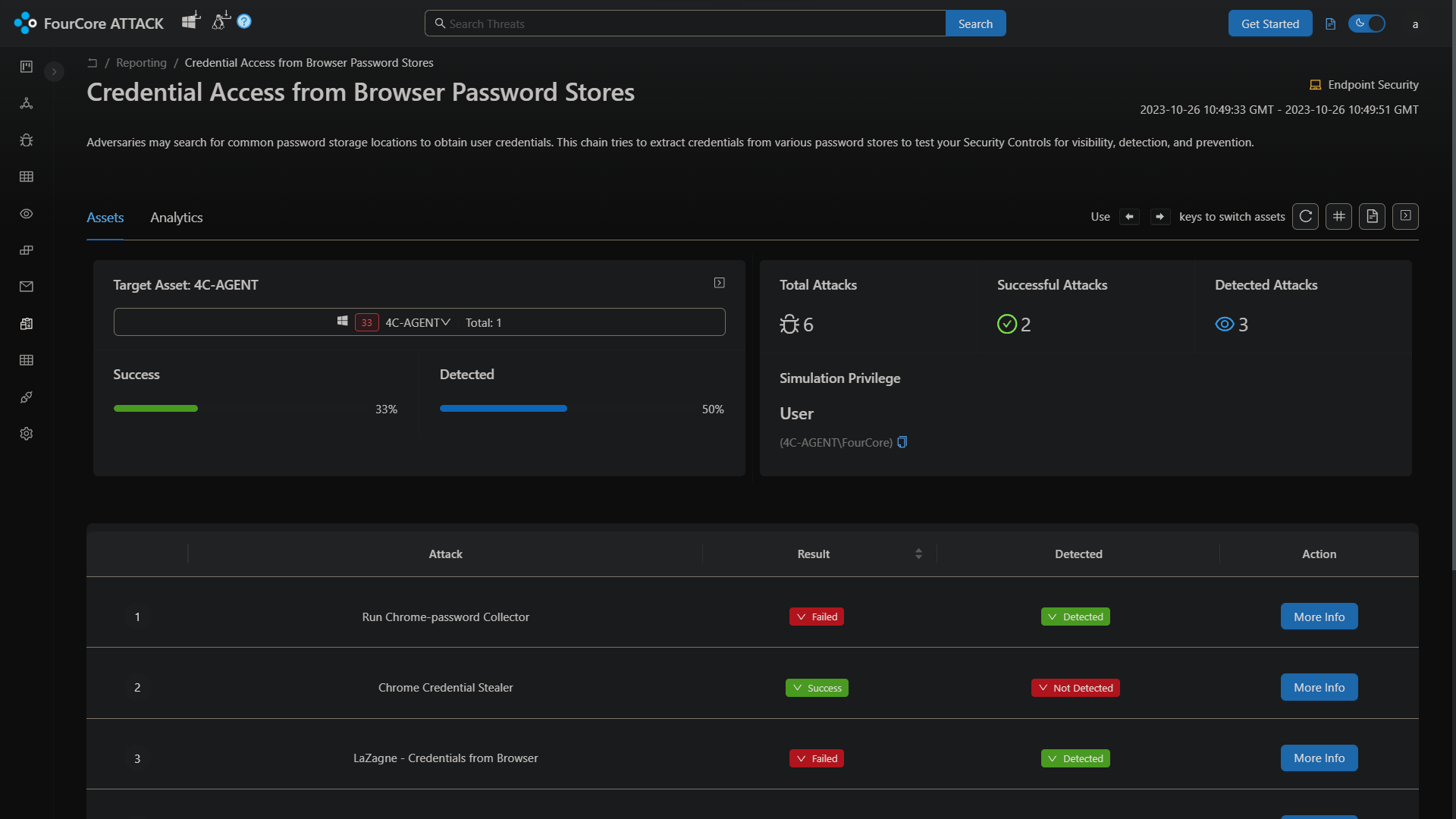
Learn about writing your own Sigma rule via this deep dive into working with Sigma.
You can also read more about using Windows Event Log IDs for threat-hunting here.
References
